Wise 2.5 Pedagogica JNLP Link Assistant (Click here to run)
This activity will asssist the Wise 2.5 author in creating links to Pedagogica activities in Wise Display Pages. First, enter the Wise project ID in the field provided. This ID can be found on the Your Projects page in Wise, as shown below (circled in red):
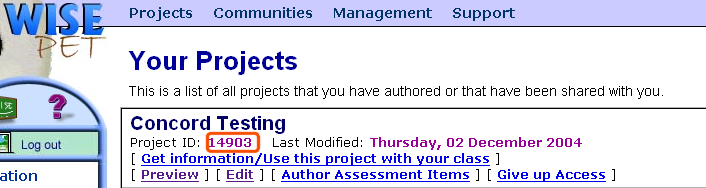
After entering the project ID, copy the URL to the authoring tool you used on the Concord Pedagogica Wise Technology page. You can do this by right clicking (or control-click on a Mac) on the authoring link and selecting from the popup menu the item that will put the URL in the copy buffer. Then you can paste the URL into the field (labeled 'Authoring URL') provided. (This link will take you to the page containing the authoring links.)
Examples of Copying Authoring URL to Copy Buffer
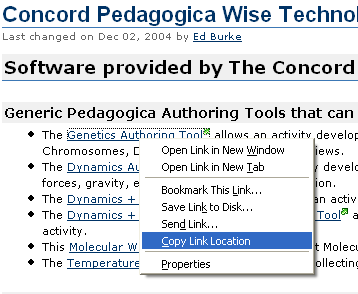
Mozilla Example
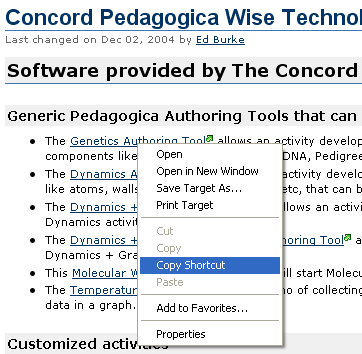
IE Example
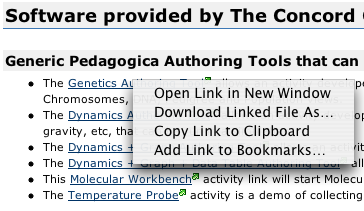
Safari Example
After providing the authoring URL, Click the Get Saved State button to bring up the file dialog that will let you select the state you saved when you used the authoring version of the activity.
Finally, click the Generate JNLP button to create the JNLP file that you will upload into your Wise project area. A corresponding HTML file will also be created with the JNLP link already embedded, which you can upload as a Display Page step and edit as necessary (making sure to preserve the generated href attribute in the link HTML).